What are timings and why are they important?
As the word speaks for itself, timings are a way of structuring your show according to a specific timing schedule or ‘target timing’.
Timings are an essential part of a prerecorded- or live show, as they help you to be in control and respect your allocated airtime of the broadcaster. Especially for commercial broadcasts, it is important to strictly stick to your airtime, as it can cost you a fine when you take precious airtime from the programs or commercials after you.
Timings play a vital role to protect the content and integrity of your show. They help you stay on top of your show and make the right decisions in time. The sooner you know there’s a problem, whether you ‘overrun’ or ‘underrun’ your target timing schedule, the sooner you can make adaptations to the rundown and protect key moments of the show. You don’t want to last-minute cut in important must-see moments.
Who keeps track of the timings?
As mentioned in the ultimate talks show guide, it’s usually the PA’s and Director’s role (in Belgium and the UK) to keep track of timing. However, it is necessary for the team to be able to follow along.
With the ‘Cue column’ in the TinkerList-script and -rundown, the PA can ‘cue’ or start timing every item during a live show, just by clicking or just hitting the space bar! This will record the actual time of the show and enables the whole crew to follow the cued parts and be automatically scrolled to the next sequence in your show.
Naturally, this makes it really easy for anyone of the team to manage the timing, whether that person is the Director, PA, Script Supervisor, Showrunner or any other team member responsible for the timings.
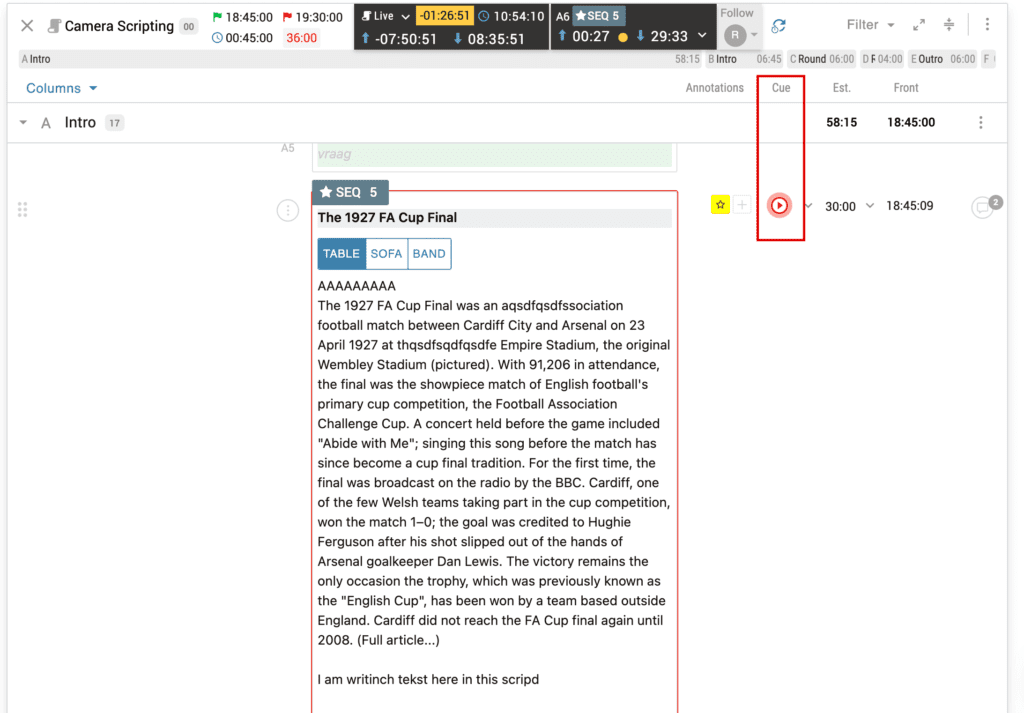
Challenges
In the past, timings were not automatically calculated and updated. The person in charge of the timings often had 2 chronometers: one to time the complete length of the show and the other to time the duration of the different items or guests, while at the same time writing them down and adding hand-written notes to the script/rundown to know which part of the show was too long, where to make cuts.
With every change, timings needed to be recalculated, written down in an Excel file, compared to the estimated timings and then changed again in the script and rundown. As that person has to follow the show, manage, write down and adapt timings simultaneously, this job gets messier and more stressful with the second.
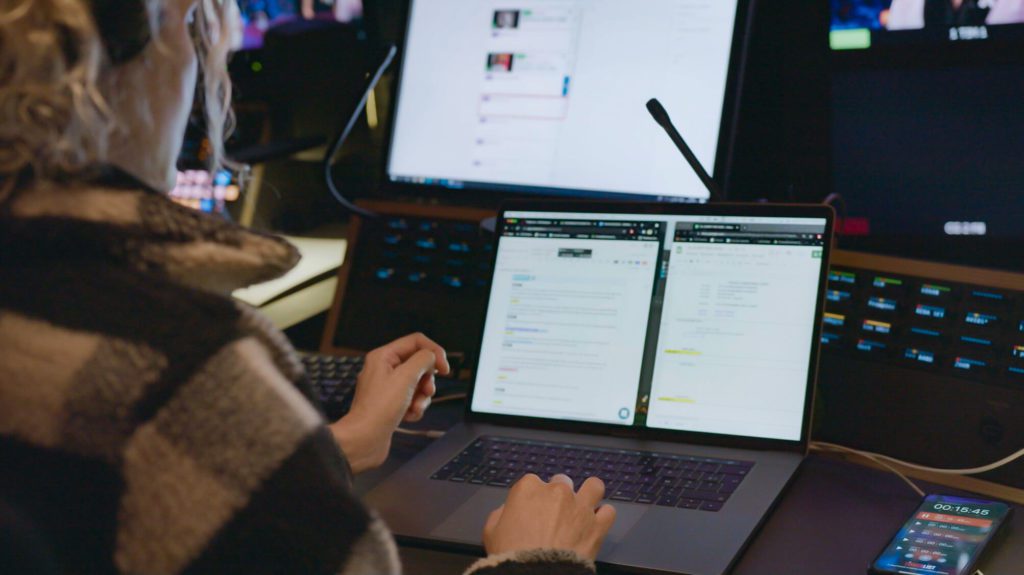
Different timings
There are various ways of calculating timings for your rundown and script. Besides TinkerList, also Shoflo or Rundown Creator offer services to manage your timings. Here’s a list of the different types and their meanings (in TinkerList):
Timing columns
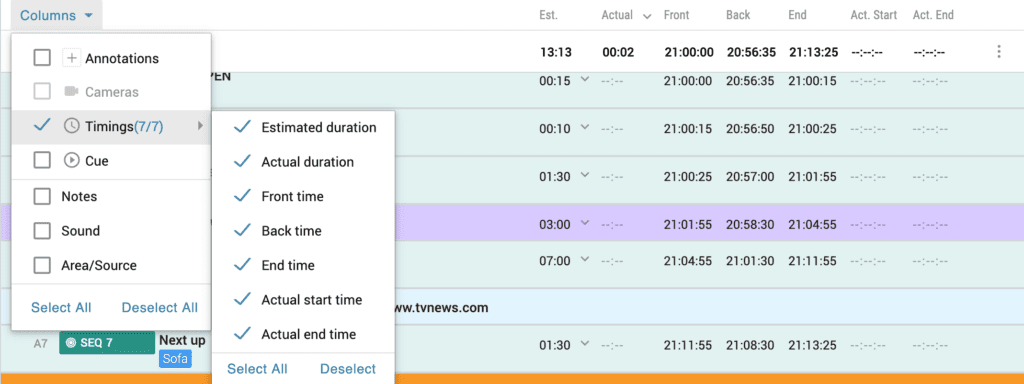
- Estimated duration (Est.): Allocated time for each card in the script. Based on the amount of text inside a card, TinkerList will suggest an appropriate estimated duration. As a user, you can overwrite this suggestion. This column is usually always shown during the recording of your show.
- Actual duration (Actual): Actual duration of a card, based on the real-time cueing during (live) recording. To cue a card, open the Cue column via Columns. This column is usually always shown during the recording of your show.
- Front time (Front): Shows the estimated start time of each card, based on the On Air Script time and the estimated duration of the card.
- Back time (Back): Shows the time you should try to start this part of your show if you want to end on time, based on the Off Air script time and estimated duration of the card. This is a very important timing variable, as it allows you to systematically stay up to date on potential over- or underruns and to intervene/cut/add items when necessary.
- End time (End): Shows the estimated end time of each card, based on the On Air Script time and the estimated duration of the card. It’s effectively a cumulative running total of each time an item will end in the running order.
- Actual start time (Act. Start): Shows the actual start time of each card when this card was cued via the Cue button.
- Actual end time (Act. End): Shows the actual end time of each card when this card was cued via the Cue button.
Script header timings
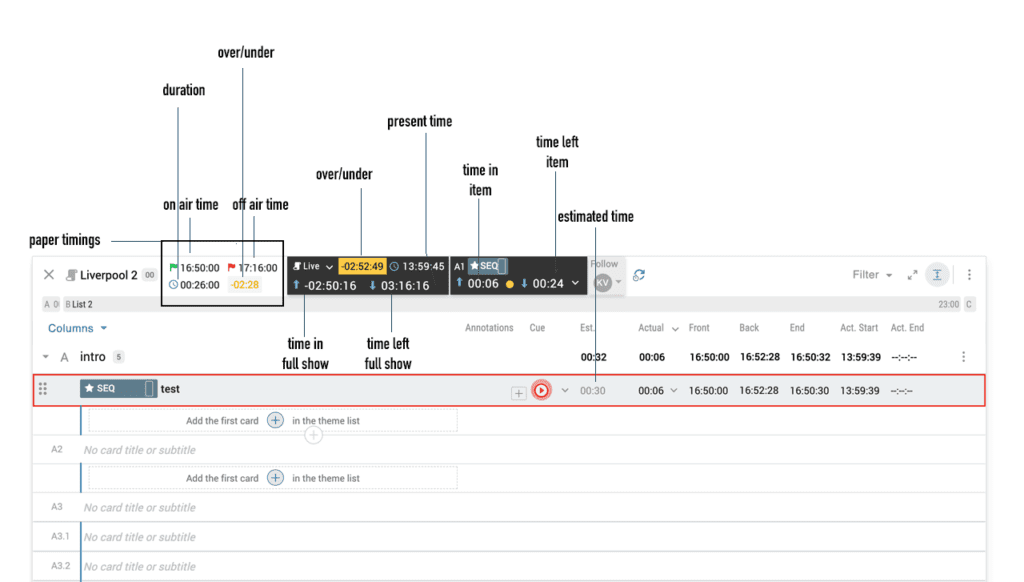
- On-Air Script time: Real-time on-air time of the show. The value should be put in by the user.
- Off-Air Script time: Real-time off-air time of the show. The value should be put in by the user.
- On-Air duration: Total estimated duration of the show, shown in hours:minutes: seconds. This On Air duration consists of different timings:
- Script duration (Script): This is the total running time, calculated on start and end times and the sum of all estimated timings.
- Script Program time (Pgm.): This is the total program duration. It is calculated by adding up all card durations, except from the break cards.
- Script Break time (Break): This is the total break duration. It’s the sum of the duration of all break cards.
- Over/under: This coloured box indicates the amount of time you are Over or Under your total show time, based on your Estimated timings.
- Yellow: Under time
- Red: Overtime
- Green: On time. In this example, the over/under time in the black frame is not realistic but it’s a test example. They ran the recording over 2 hours in advance, which wouldn’t happen in real life.
As the ‘on air time’ and ‘off air time’ indicate, the paper timings in this example represent the timings of a live show. Naturally, in a prerecorded show, this won’t be shown but only the duration and the over/under as the difference between your estimated timings and recorded timings.
Next to the paper timings, which are the estimated timings prepared beforehand. a black frame will pop up at the top of your screen when you start recording your show. These will indicate the actual timings being recorded. The far left frame applies to the duration of the whole show, and the far right frame applies to a specific item that is cued. These frames help you keep track of the difference between the target timing and recorded timing.
The blue arrow facing upwards counts how much time you’re in recording your show, and the arrow facing downwards counts how much time you have left based on the estimated duration of the show. As mentioned above, the over/under will tell you how much you’re over- or underrunning based on your estimated timings.
Floating cards
In TinkerList, we introduced ‘floating cards’. These are optional items that can replace other items or can be added to the rundown, to create a flexible buffer during the show. In case the estimated timings had to be adapted by cutting or adding items because you have been over- or underrunning your show, it is imperative to strictly respect and watch these new timings closely.
If you’d like to know more about floating cards, adding columns, recording your show, and using timings in different settings (pre-recorded show, live-on-tape, live shows and events, on-air and off-air time) in TinkerList, we have organised an excellent webinar with Tony Gregory with probably all the answers to your questions and information you need to know.
Value of TinkerList
TinkerList keeps structured, collaborative and clear supervision of your script, rundown and timings. It offers a collaborative, real-time and customisable platform to the liking of each team member. It might seem a bit overwhelming at the beginning, but your eye easily gets used to the intuitive interface and knows where to look at what moment. We’re convinced this feature will take a big part of the stress away in the gallery.
As mentioned in our complete 2022 talk show guide, the timing columns in the rundowns and scripts created allow users to predict or record the duration of each segment in a talk show. With this feature, the team can:
- Receive pre-calculated suggestions about how much time each segment would take, based on the amount of content and media duration in each segment.
- See detailed records on how much time each segment took, where there have been delays, etc.
- Control the duration of segments that follow the segments that have gone overtime, to make sure the show ends before the air time passes.
- Add commercial breaks to the timing breakdown.
- Add notes for specific team members (technical staff, director, sound, light,…) in additional columns
- Viewing rate analysis: all metadata such as the viewing rates at specific times are linked to the archive so you can easily access it for research later.

